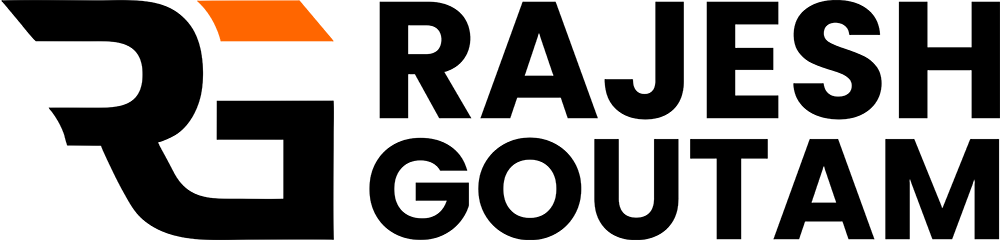Gmail SMTP WordPress setup: When it comes to sending emails from your WordPress site, using the default PHP mail() function often leads to issues such as emails landing in spam folders, not being delivered, or being rejected by email servers. To avoid these problems and enhance email deliverability, integrating your WordPress site with Gmail’s SMTP server is a smart and efficient solution.
Web Expert Rajesh Goutam brings you a step-by-step guide to setting up Gmail SMTP with WordPress, ensuring that your emails are reliably sent and reach your users’ inboxes.
Benefits of Using Gmail SMTP for WordPress
- High Deliverability: Gmail’s SMTP server is trusted and known for reliable email delivery.
- Secure Connection: Using Gmail’s SMTP provides encryption (SSL/TLS) for secure email sending.
- Spam-Free: Emails sent through Gmail’s SMTP are less likely to end up in spam folders.
Step-by-Step Guide to Integrate Gmail SMTP with WordPress
Step 1: Install an SMTP Plugin
To integrate Gmail with WordPress, you need an SMTP plugin. One of the most popular and user-friendly options is WP Mail SMTP.
- Log in to your WordPress Dashboard.
- Go to Plugins > Add New.
- Search for “WP Mail SMTP” and click Install Now.
- Once installed, click Activate.
Step 2: Configure the SMTP Plugin
Navigate to WP Mail SMTP Settings:
- Go to WP Mail SMTP > Settings in your WordPress Dashboard.
Set Up General Settings:
- From Email: Enter your Gmail address (e.g., yourname@gmail.com).
- From Name: Enter the name that users will see when they receive your emails.
- Mailer: Choose SMTP.
Configure SMTP Settings:
- SMTP Host: smtp.gmail.com
- SMTP Port: Use 465 for SSL or 587 for TLS.
- Encryption: Choose SSL or TLS based on the port you selected.
- Authentication: Ensure this is set to Yes.
- SMTP Username: Enter your full Gmail address (e.g., yourname@gmail.com).
- SMTP Password: Enter your Gmail password or, preferably, an App Password (explained in the next step).
Step 3: Create an App Password in Gmail
Due to Gmail’s security features, using an App Password is recommended instead of your regular Gmail password.
- Log in to your Gmail account.
- Navigate to Google Account Settings by clicking on your profile icon and selecting Manage your Google Account.
- Go to Security in the left-hand menu.
- Scroll to “Signing in to Google” and click App passwords.
- Generate an App Password:
- Select Mail as the app and Other (Custom name) as the device.
- Name it something like “WordPress SMTP” and click Generate.
- Copy the generated app password and use it in the SMTP password field in your plugin settings.
Note: Keep this password secure and never share it.
Step 4: Test Your Email Configuration
- Save your settings in the WP Mail SMTP plugin.
- Use the Email Test feature within the plugin to send a test email to your inbox.
- Verify that the test email has been successfully delivered to your inbox.
Step 5: Troubleshooting Common Issues
- Emails Going to Spam: To prevent this, set up SPF and DKIM records for your domain. This helps improve the credibility of your emails.
- Authentication Errors: Ensure that you have enabled “Less secure app access” in your Google account if you’re not using an app password. However, it’s better to use an App Password for enhanced security.
- Plugin Conflicts: If you face issues, try disabling other plugins temporarily to identify any conflicts.
Best Practices for WordPress Email Configuration
- Use a Dedicated Email Address: Avoid using a personal Gmail account; set up a dedicated email (e.g., support@yourdomain.com) for sending site-related emails.
- Configure SPF, DKIM, and DMARC: These DNS records authenticate your emails and help them avoid spam filters.
- Monitor Email Deliverability: Regularly check your email delivery reports and test emails to ensure smooth operation.
Conclusion
Setting up Gmail SMTP for your WordPress site is a simple and effective way to enhance email deliverability and reliability. Following this guide by Web Expert Rajesh Goutam will help you ensure your site’s emails reach your users’ inboxes without issues.
By integrating WordPress with Gmail’s SMTP, you provide a better user experience and a higher degree of trust with your audience. For any further assistance or more expert tips, feel free to reach out or leave a comment below!